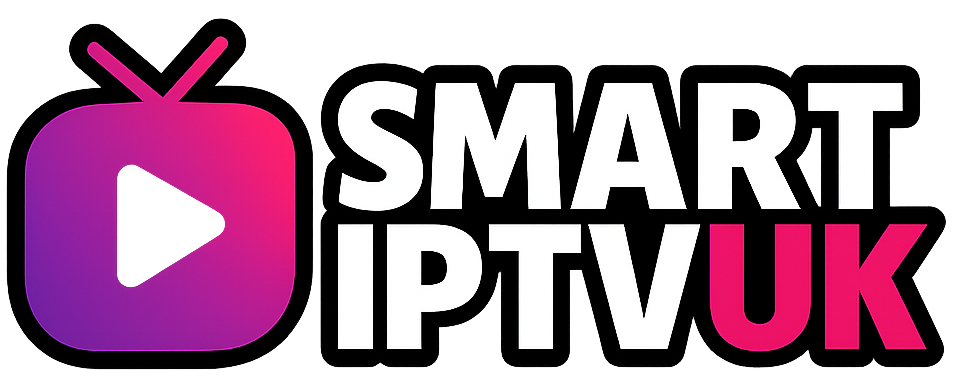Why Does My IPTV Freeze on Firestick 4K Max? Complete Troubleshooting Guide
The Amazon Firestick 4K Max is one of the most popular streaming devices for IPTV services, delivering exceptional 4K quality and smooth performance. However, many users experience frustrating freezing issues that can completely disrupt their viewing experience. If you’re wondering “why does my IPTV freeze on Firestick 4K Max,” you’re not alone – this is one of the most common problems faced by IPTV users worldwide.
IPTV freezing occurs when your stream suddenly stops, displaying a static image while the audio may continue or cut out entirely. This can happen during live TV, movies, or sports events, often at the most inconvenient moments. Understanding the root causes and implementing the right solutions can transform your streaming experience from frustrating to flawless.
Common Causes of IPTV Freezing on Firestick 4K Max
Before diving into solutions, it’s essential to understand why IPTV freezing occurs specifically on the Firestick 4K Max. While this device is powerful, several factors can contribute to streaming interruptions.
Internet Connection Issues
Your internet connection is the foundation of smooth IPTV streaming. The Firestick 4K Max requires a stable broadband connection to handle high-quality streams without interruption. Insufficient bandwidth is often the primary culprit behind freezing issues.
For optimal IPTV performance on your Amazon Firestick 4K Max, you’ll need at least 25 Mbps for 4K content, 10 Mbps for HD streams, and 5 Mbps for standard definition. However, these are minimum requirements – having additional bandwidth provides a buffer for network fluctuations and ensures consistent performance.
Server Overload and Provider Issues
IPTV services rely on servers to deliver content to millions of users simultaneously. When these servers become overloaded during peak viewing times or popular events, freezing and buffering inevitably occur. This is particularly common during major sporting events, prime-time television, or when new content is released.
The quality of your IPTV provider significantly impacts your streaming experience. Premium providers invest in robust server infrastructure and content delivery networks (CDNs) to minimize freezing issues, while budget services may struggle with reliability.
Hardware Limitations and Overheating
Although the 4K Max Firestick is a powerful device, it can still experience performance issues under certain conditions. Overheating is a common problem, especially if your device is placed in an enclosed space or near heat sources. When the Firestick overheats, it may throttle performance or freeze entirely to protect its internal components.
Additionally, if your Amazon 4K Max Firestick is running multiple applications simultaneously or has limited available storage, it may struggle to maintain smooth IPTV playback.
Network-Related Solutions
Addressing network issues is often the most effective way to resolve IPTV freezing problems on your Firestick 4K Max. Here are proven strategies to optimize your internet connection for streaming.
Upgrade Your Internet Plan
If you’re experiencing frequent freezing, your current internet plan may be insufficient for your streaming needs. Contact your internet service provider to discuss upgrading to a higher-speed package. Many providers offer packages specifically designed for streaming households.
Consider fiber optic internet if available in your area, as it provides more stable speeds and lower latency compared to cable or DSL connections. This is particularly beneficial for IPTV streaming, where consistent data flow is crucial.
Optimize Your Wi-Fi Network
Wi-Fi performance directly impacts IPTV quality on your Amazon Firestick 4K Max. Position your router in a central location, away from interference sources like microwaves, baby monitors, and other electronic devices.
Use the 5GHz band instead of 2.4GHz when possible, as it offers faster speeds and less congestion. Most modern routers support dual-band connectivity, allowing you to connect your Firestick to the less crowded 5GHz network.
For the most stable connection, consider using a wired ethernet connection with an Amazon Ethernet Adapter designed for Firestick devices. This eliminates Wi-Fi interference and provides consistent bandwidth.
Router Configuration and Quality of Service (QoS)
Configure your router’s Quality of Service settings to prioritize streaming traffic. This ensures that your IPTV data receives priority over other internet activities in your home, reducing the likelihood of freezing during peak usage times.
Regularly restart your router to clear temporary files and refresh network connections. Many connectivity issues can be resolved with a simple router reboot.
Device-Specific Fixes for Firestick 4K Max
Your Amazon Firestick 4K Max requires regular maintenance to perform optimally. These device-specific solutions address common hardware and software issues that cause IPTV freezing.
Clear Cache and Data
Over time, IPTV applications accumulate cache files and temporary data that can impact performance. Regularly clearing this data helps maintain smooth streaming on your 4K Max Firestick.
Navigate to Settings > Applications > Manage Installed Applications, select your IPTV app, and choose “Clear Cache” and “Clear Data.” This process removes temporary files without deleting your login information or settings.
Free Up Storage Space
Insufficient storage can cause applications to freeze or crash. Check your Firestick’s available storage by going to Settings > My Fire TV > About > Storage. If storage is low, uninstall unused applications or move files to external storage.
The Amazon 4K Max Firestick comes with 8GB of internal storage, but the operating system and pre-installed apps use a significant portion. Maintaining at least 1GB of free space ensures optimal performance.
Prevent Overheating
Overheating is a common cause of freezing on streaming devices. Ensure your Firestick has adequate ventilation and isn’t placed in enclosed spaces. Consider using a USB extension cable to move the device away from heat sources.
If your device feels hot to the touch, unplug it for 10-15 minutes to allow it to cool down. Some users report success with small USB fans designed for streaming devices.
IPTV Application Settings and Optimization
The IPTV application you choose and how you configure it significantly impacts streaming stability on your Firestick 4K Max. Popular applications like IPTV Smarters Pro, TiviMate, and XCIPTV offer various settings to optimize performance.
Buffer Size Configuration
Most IPTV applications allow you to adjust buffer settings to reduce freezing. Access your app’s settings menu and look for “Buffer Size” or “Advanced Settings.” Increasing the buffer size allows the application to download more content in advance, reducing the likelihood of freezing during temporary network slowdowns.
However, be cautious not to set the buffer too high, as this can actually increase startup times and may cause issues on devices with limited RAM like the Firestick.
Video Player Selection
Many IPTV applications offer multiple video player options. ExoPlayer is often recommended for Amazon Firestick devices due to its optimization for Android TV systems. Experiment with different players to find the one that works best with your specific IPTV service.
Some applications also allow you to adjust hardware acceleration settings. While enabling hardware acceleration can improve performance, it may cause issues with certain streams or older content.
Choosing the Right IPTV Provider
Your IPTV provider plays a crucial role in streaming stability. Premium providers invest in better infrastructure, resulting in fewer freezing issues and higher reliability.
Server Infrastructure and CDN
Look for providers that use content delivery networks (CDNs) and have servers distributed globally. This ensures that content is delivered from the nearest server location, reducing latency and improving stream stability.
Providers with redundant server setups can automatically switch to backup servers if primary servers experience issues, minimizing service interruptions.
Bandwidth and Stream Quality
Choose providers that offer multiple stream quality options. This allows you to select lower quality streams during network congestion or when experiencing freezing issues, ensuring continuous playback.
Reliable providers also implement adaptive bitrate streaming, which automatically adjusts quality based on your current internet speed and device capabilities.
Advanced Troubleshooting Techniques
If basic solutions haven’t resolved your freezing issues, these advanced techniques can help identify and address more complex problems with your Amazon Firestick 4K Max.
Network Diagnostic Tools
Use network diagnostic applications to test your internet connection’s stability and speed. Applications like “Internet Speed Test” can help identify if your connection meets IPTV requirements.
Monitor your network for packet loss and jitter, which can cause freezing even with adequate bandwidth. Many routers include built-in diagnostic tools that can identify these issues.
Factory Reset as Last Resort
If all other solutions fail, consider performing a factory reset on your 4K Max Firestick. This removes all applications and settings, returning the device to its original state.
Before resetting, note down your application settings and login credentials. After the reset, reinstall only essential applications and configure them one at a time to identify any problematic software.
Prevention and Maintenance Tips
Regular maintenance prevents most IPTV freezing issues on your Amazon Firestick 4K Max. Implementing these practices ensures consistent streaming performance.
Regular Software Updates
Keep your Firestick’s operating system and IPTV applications updated. Updates often include performance improvements and bug fixes that can resolve freezing issues.
Enable automatic updates when possible to ensure you’re always running the latest software versions.
Scheduled Maintenance
Perform weekly maintenance tasks such as clearing cache, restarting your device, and checking available storage. This proactive approach prevents performance degradation over time.
Consider setting up automated maintenance routines using applications designed for Fire TV devices.
When to Contact Support
If you’ve tried all troubleshooting steps and still experience freezing issues, it may be time to contact technical support. Document the specific conditions when freezing occurs, including time of day, content type, and any error messages.
Your IPTV provider’s support team can check server status and account-specific issues that may be causing problems. Additionally, Amazon’s customer service can help with Firestick-specific hardware issues.
🔥 Experience Buffer-Free IPTV Streaming with SmartIPTVUK
Tired of constant freezing and buffering issues? SmartIPTVUK offers premium IPTV services specifically optimized for Firestick 4K Max, ensuring smooth, uninterrupted streaming every time.
✨ Why Choose SmartIPTVUK?
- 65,000+ Live Channels & 100,000+ VOD in 4K/FHD/HD quality
- UK-Based 24/7 Support – Professional assistance since 2021
- Optimized for Firestick 4K Max – Perfect compatibility with your device
- 99.9% Server Uptime – Reliable streaming when you need it most
- Buffer-Free Technology – Advanced CDN ensures smooth playback
💰 Affordable Premium Plans
- Monthly: £12/month (+1 day free trial)
- Quarterly: £24/3 months (Save money!)
- Semi-Annual: £32/6 months (+1 month free)
- Annual: £59/12 months (+2 months free – Best Value!)
🚀 Easy Setup & Perfect Performance
Best Apps: IPTV Smarters Pro, TiviMate, XCIPTV (Xtream Codes API login)
Pro Tip: Set ExoPlayer and lower buffer to 15s in app settings for optimal performance on Firestick 4K Max
🎯 FREE TRIAL + 7-Day Money-Back Guarantee
Risk-free trial – Cancel anytime!
✅ GDPR Compliant | ✅ PayPal & Bank Transfer | ✅ International Channels | ✅ Live Sports & Catch-Up
IPTV freezing on your Amazon Firestick 4K Max doesn’t have to ruin your streaming experience. By understanding the common causes and implementing the solutions outlined in this guide, you can enjoy smooth, uninterrupted IPTV streaming. Remember that consistent maintenance and choosing a reliable IPTV provider are key to long-term streaming success.
Most freezing issues stem from network problems, device maintenance issues, or provider-related factors. Start with basic troubleshooting steps like checking your internet speed and clearing your app cache, then progress to more advanced solutions if needed. With the right approach, your Firestick 4K Max can deliver the premium streaming experience it was designed for.