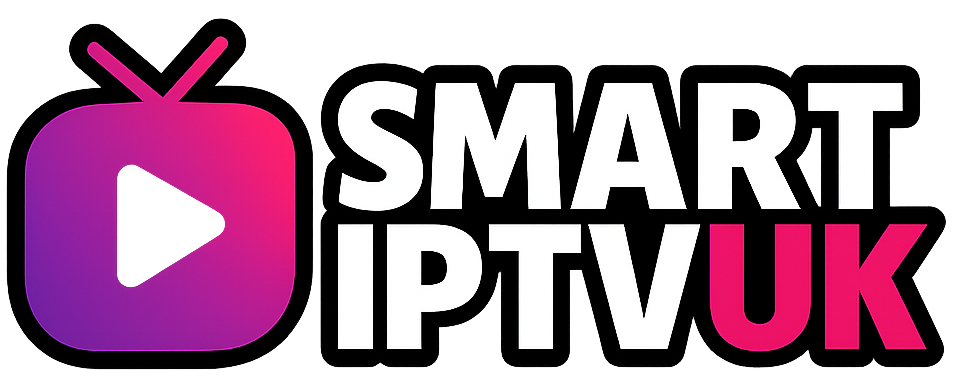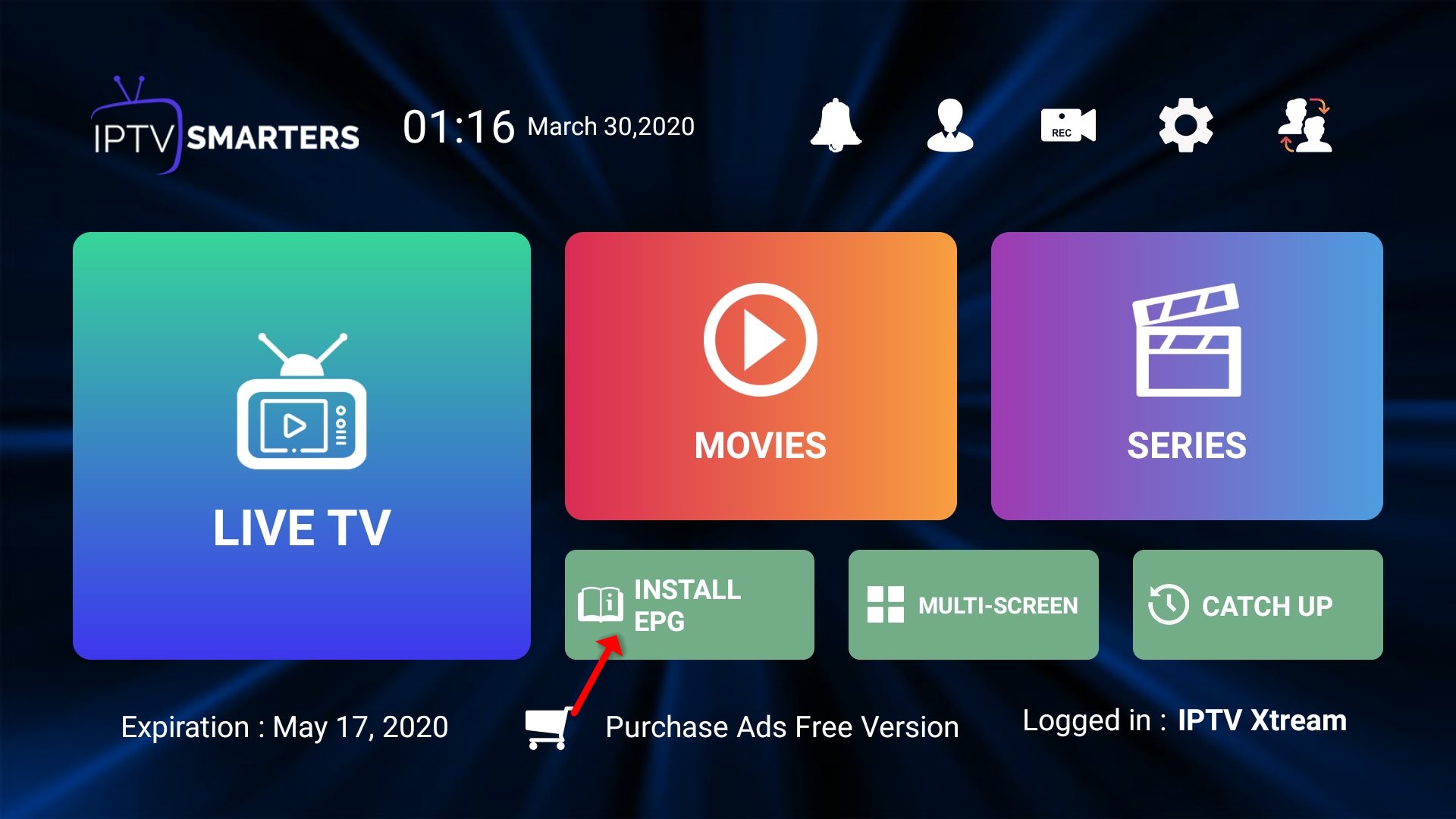
Best IPTV Apps for Android TV Box: Ultimate Setup Guide and Top Recommendations 2025
Finding the perfect IPTV app for your Android TV box can transform your streaming experience from frustrating to fantastic. With dozens of apps available and countless configuration options, choosing the right setup requires understanding both your device capabilities and your viewing preferences. This comprehensive guide will help you navigate the world of Android TV box IPTV apps, from selecting the best applications to optimizing their performance.
Understanding Android TV Box IPTV Apps
IPTV (Internet Protocol Television) apps allow you to stream live television, movies, and on-demand content through your internet connection. Unlike traditional cable or satellite services, IPTV delivers content digitally, offering greater flexibility and often superior picture quality. The key to a smooth IPTV experience lies in choosing the right app and configuring it properly for your specific Android TV box.
Modern Android TV boxes come in various specifications, from budget-friendly models to premium 4K-capable devices. The most recommended Android TV box options include the NVIDIA Shield TV Pro, Amazon Fire TV Stick 4K Max, and various Android TV boxes from manufacturers like Xiaomi and Mecool. Each device has unique strengths, but all can deliver excellent IPTV performance when properly configured.
Top-Rated IPTV Apps for Android TV Boxes
IPTV Smarters Pro
IPTV Smarters Pro stands out as one of the most popular and feature-rich IPTV applications available. This app supports multiple playlists, offers a user-friendly interface, and provides excellent EPG (Electronic Program Guide) integration. The app works seamlessly with Xtream Codes API, making it compatible with most IPTV providers. Key features include parental controls, catch-up TV functionality, and support for multiple video formats.
Configuration for IPTV Smarters Pro involves entering your IPTV provider’s server details, including the server URL, username, and password. The app automatically detects available channels and organizes them into categories. For optimal performance, ensure your buffer settings are configured appropriately – typically between 15-30 seconds depending on your internet speed.
TiviMate
TiviMate has gained significant popularity among IPTV enthusiasts for its clean interface and robust functionality. This app excels in playlist management and offers excellent EPG integration. The premium version includes features like unlimited playlists, ad-free experience, and advanced recording capabilities. TiviMate’s strength lies in its ability to handle large channel lists efficiently while maintaining smooth navigation.
When configuring TiviMate, focus on the EPG source settings to ensure accurate program information. The app supports multiple EPG sources, and combining them can provide comprehensive program data. Buffer settings should be adjusted based on your internet connection – start with 20 seconds and adjust as needed.
XCIPTV Player
XCIPTV Player offers a straightforward approach to IPTV streaming with support for various playlist formats. This app is particularly good for users who prefer simplicity over advanced features. It provides reliable playback, supports external players, and offers basic EPG functionality. The app’s lightweight design makes it suitable for older or less powerful Android TV boxes.
Best Android TV Box Models for IPTV Streaming
Premium Options
The NVIDIA Shield TV Pro remains the gold standard for Android TV streaming. Its powerful Tegra X1+ processor handles 4K content effortlessly, while its 3GB of RAM ensures smooth multitasking. The device supports Dolby Vision and Atmos, making it ideal for high-quality IPTV content. The Shield TV Pro’s active cooling system prevents overheating during extended streaming sessions.
For UK users specifically, the Amazon Fire TV Stick 4K Max offers excellent value and performance. While technically not an Android TV box, it runs Fire OS (based on Android) and supports most IPTV apps through sideloading. The device’s quad-core processor and 2GB RAM provide smooth 4K streaming, and its compact design makes it highly portable.
Budget-Friendly Alternatives
The Xiaomi Mi Box S represents an excellent budget option for IPTV streaming. Running official Android TV, it supports all major IPTV apps and handles 4K content adequately. While it may struggle with very high bitrate streams, it performs well for standard HD and FHD content. The device receives regular updates and maintains good long-term support.
Other good Android TV box options include the Mecool KM2 Plus and the Chromecast with Google TV. These devices offer different price points and features, but all provide solid IPTV performance when properly configured.
Configuration Best Practices
Network Setup and Optimization
A stable internet connection is crucial for IPTV streaming. For 4K content, ensure your connection provides at least 25 Mbps download speed. Use a wired Ethernet connection when possible, as it provides more stable performance than Wi-Fi. If you must use Wi-Fi, position your Android TV box close to your router and use the 5GHz band for better performance.
Configure your router’s Quality of Service (QoS) settings to prioritize streaming traffic. This ensures consistent performance even when other devices are using the network. Consider upgrading to a high-quality router with features like MU-MIMO and beamforming for improved wireless performance.
App-Specific Configuration
Each IPTV app requires specific configuration for optimal performance. Start by setting the appropriate video decoder – hardware acceleration typically provides better performance and lower CPU usage. Configure buffer settings based on your internet speed: faster connections can use lower buffer times (10-15 seconds), while slower connections benefit from higher buffer settings (30-45 seconds).
EPG configuration is crucial for a good user experience. Most apps support multiple EPG sources, and using the correct source ensures accurate program information. Some providers offer integrated EPG data, while others require separate EPG URLs. Test different sources to find the one that works best with your IPTV service.
Streaming Device Compatibility and Performance
Different Android TV boxes handle IPTV streaming differently based on their hardware specifications. High-end devices like the NVIDIA Shield TV Pro can handle multiple simultaneous streams and complex codec requirements. Mid-range devices typically handle standard streaming well but may struggle with high-bitrate 4K content or multiple concurrent streams.
Consider your specific needs when choosing a device. If you primarily watch HD content, a budget Android TV box will suffice. For 4K streaming, live sports, or multiple simultaneous streams, invest in a more powerful device. The additional cost typically pays for itself through improved reliability and user experience.
Troubleshooting Common Issues
Buffering Problems
Buffering is the most common IPTV issue. Start by checking your internet speed and ensuring it meets the requirements for your chosen stream quality. Adjust buffer settings in your IPTV app – increasing buffer time can help with unstable connections, while decreasing it can reduce startup delay on fast connections.
If buffering persists, try switching to a different video decoder or player. Some apps offer multiple decoder options, and certain decoders perform better with specific content types. Hardware acceleration usually provides the best performance, but software decoding can be more compatible with certain streams.
App Crashes and Stability
App crashes often result from insufficient memory or corrupt cache files. Regularly clear your IPTV app’s cache and data to maintain stability. Ensure your Android TV box has adequate free storage space – at least 1GB should remain available for smooth operation.
Keep your Android TV box’s firmware updated to ensure compatibility with the latest IPTV apps and security patches. Regular updates also improve overall system stability and performance.
Advanced Configuration Tips
Multi-Device Setup
Many IPTV apps support multi-device synchronization, allowing you to use the same service across multiple Android TV boxes. Configure each device with the same account details and ensure playlist synchronization is enabled. This allows you to maintain consistent favorites and settings across all your devices.
For households with multiple Android TV boxes, consider setting up different user profiles to maintain separate viewing preferences and parental controls. This is particularly useful for families with different viewing habits and content preferences.
External Player Integration
Some IPTV apps support external players like VLC or MX Player. These players often provide better codec support and performance for certain content types. Configure your preferred external player in your IPTV app settings, but test thoroughly to ensure compatibility with your IPTV service.
External players can be particularly beneficial for handling unusual codecs or high-bitrate streams that might challenge your Android TV box’s built-in decoder. However, they may not support all features like EPG integration or seamless channel switching.
🔥 Experience Premium IPTV with SmartIPTVUK
Ready to unlock the full potential of your Android TV box? SmartIPTVUK offers the UK’s most reliable IPTV service with premium features at affordable prices.
✨ Why Choose SmartIPTVUK?
- 65,000+ Live Channels & 100,000+ VOD in 4K/FHD/HD quality
- 24/7 UK-Based Support – Get help when you need it
- Perfect for Android TV Boxes – Optimized for Firestick 4K Max, NVIDIA Shield, and more
- Best Apps Compatible – Works flawlessly with IPTV Smarters Pro, TiviMate, XCIPTV
- 99.9% Server Uptime – Reliable streaming you can count on
- Free Trial + 7-Day Money-Back Guarantee – Risk-free trial
💰 Flexible Pricing Plans
Monthly: £12/mo (+1 day free) | 3 Months: £24 | 6 Months: £32 (+1 month free) | 12 Months: £59 (+2 months free)
🔧 Pro Setup Tips
Buffer Issues? Set Exo Player and lower buffer to 15s in app settings. Use Xtream Codes API login for best compatibility.
🛡️ GDPR Compliant | Safe PayPal & Bank Payments | Cancel Anytime | Active Since 2021
Conclusion
Configuring the perfect IPTV setup on your Android TV box requires attention to both hardware selection and software optimization. Start with a quality Android TV box that meets your streaming needs, choose a reliable IPTV app like IPTV Smarters Pro or TiviMate, and configure it properly for your internet connection and viewing preferences.
Remember that the best IPTV experience comes from combining quality hardware, reliable software, and a stable internet connection. Take time to test different settings and configurations to find what works best for your specific setup. With proper configuration, your Android TV box can deliver a premium streaming experience that rivals traditional cable and satellite services.
The world of IPTV continues to evolve, with new apps and features regularly becoming available. Stay updated with the latest developments, and don’t hesitate to experiment with different configurations to optimize your viewing experience. Whether you’re using a top-rated Android TV box or a budget-friendly alternative, the right configuration can unlock the full potential of IPTV streaming.